A service is a type, fee, and duration of a session offered by your clinic. Every session booked for a client in the Calendar will be tied to a service.
*Before starting to enter these to Owl, please create a list of all the types of session offered by your clinic, the duration, the fee, the tax rate, and which of your therapist offers this fee. If any of these services have different fees depending on the type of therapist who uses them, you will need to configure your Therapist Grades before setting up your Services in Owl.
Therapist Grades
Do all therapists in your practice charge the same rate for the same services? If so, skip therapist grades and scroll down to the Services part of this article.If your therapists charge different rates for the same services, you will use Therapist Grades to create a filter system. Therapist Grades are filters which allow you to assign different fees to the same service, and to assign the correct rate to each therapist.
Therapist Grades are assigned to Therapist Profiles and Services. When a Therapist Profile has the same tag as a service, the therapist can book using that service. They cannot book using any services with Grades besides their own. Assigning a Therapist Grade to each type of practitioner, and then setting up a corresponding Service & Fee, will ensure that when they are scheduling clients they will only see the appropriate Services & Fees assigned to their specific grade.
For example:
Your practice has a service called “Individual Therapy.” Your practice has three types of practitioners: Registered Psychiatrist, Psychologist, and Associate. The Registered Psychologist charges $200 for Individual Therapy, the Associate charges $180, and the Intern charges $150 for the same service.
Get started by creating a list of all the services, fees, and duration your clinic offers. Next, group them together according to “Therapist Type” or “Therapist Grade.” In general, you should try to create the fewest number of Therapist Grades needed for your practice, as you will be using them every day in your Fee Schedule.
In our example above, the clinic has three grades:
- Registered Psychologist
- Associate
- Intern
- Create the therapist grade
- Assign each therapist their appropriate grade
- Create services using the grade
- Head to Settings > Therapist Grades.
- Press the plus icon in the top right.
- Give the grade a name (the type of practitioner).
- Press the green Save button.
- Press the checkbox next to the therapist’s name.
- Press the Edit button in the green edit bar.
- Select the appropriate grade from the Therapist Grade dropdown menu.
Adding a Service
Services are the different types of sessions you offer, and the fees, duration, and tax rates associated with those sessions. When you log in to Owl for the first time, there will not be any services set up. This is because a service looks different for every therapist. For instance, a psychologist might offer CBT at $100 per session, while art therapy would be $50 per session. Using services will help you quickly identify what type of session a client has had historically, and to organize your invoicing.- Go to Settings >Services and Fees

- Click the plus icon in the top right of the screen to open the Add New Service window.
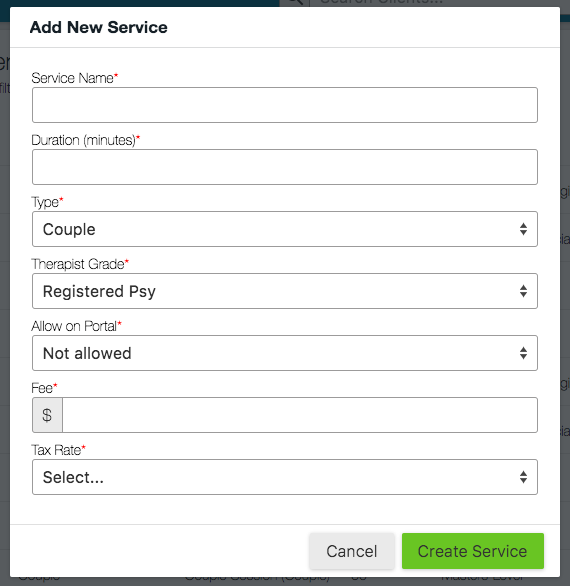
- Fill in all the fields. Ensure your service names are unique so you can easily know which is which.
- Select the appropriate grade for this service.
- Note - You can also set up Service Specific Availability here, which can be used to determine when certain services are bookable by date. This is helpful for practices that user Owl’s Online Booking portal and want to restrict clients from booking a particular service on a certain day of the week. See our FAQ on Service Specific Availability to learn more.
- Click the green Create Service button.