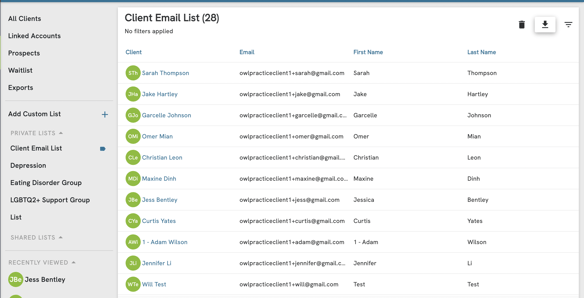If you need to send a mass email to all of your clients, what you can do to get a list of your client emails from your Owl account is go to Dashboard > Data Exports and scroll to the bottom of the page. Here you'll see a report called Client Export. Clicking the export button will generate a full list of all client records from your Owl account. The export will open as a .csv file type in any data program you have on your computer like Excel or Numbers. You can then use the email column in the report to copy all of the client email addresses you have in one file into an email as BCC recipients.
Alternatively, you can create a custom list to easily access a list of your client emails. You can review our Custom List feature in more detail here.
To create your custom list for Mass Emailing purposes:
- Select the Add Custom List option in the Clients tab.
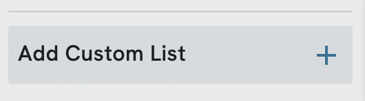
- Enter a Name for the list and ensure no tags are selected. (This will ensure all clients are included in the list regardless of their assigned tags).

- Select the information included in your table columns and ensure that the checkbox next to “Email” is selected.
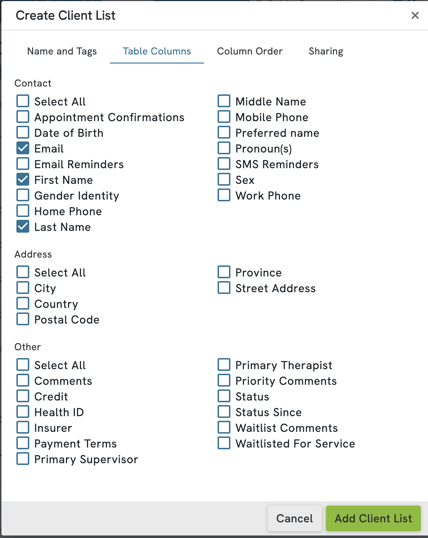
- Select Column order.
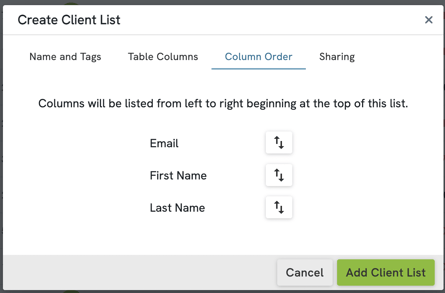
- Select Sharing options.

- Click the “Add Client List” button to save your list.
Once this has been saved, you can view your list by selecting it from the Custom List section, and the information can be exported by selecting the download icon. This will provide you with a .csv file type with your needed data.