You can easily remove a payment method from a client’s account at any time. If the client has told you that the card on file has expired or account details are no longer valid, you can remove it from the client's profile by following these steps:
- Search for the client and open their record
- Click into Contact & Clinical > Payment Methods. Any saved credit cards or bank accounts will be shown here:
- Click the arrow next to the payment method to expand it and you will see the details such as expiry, address and/or Account Holder Name:
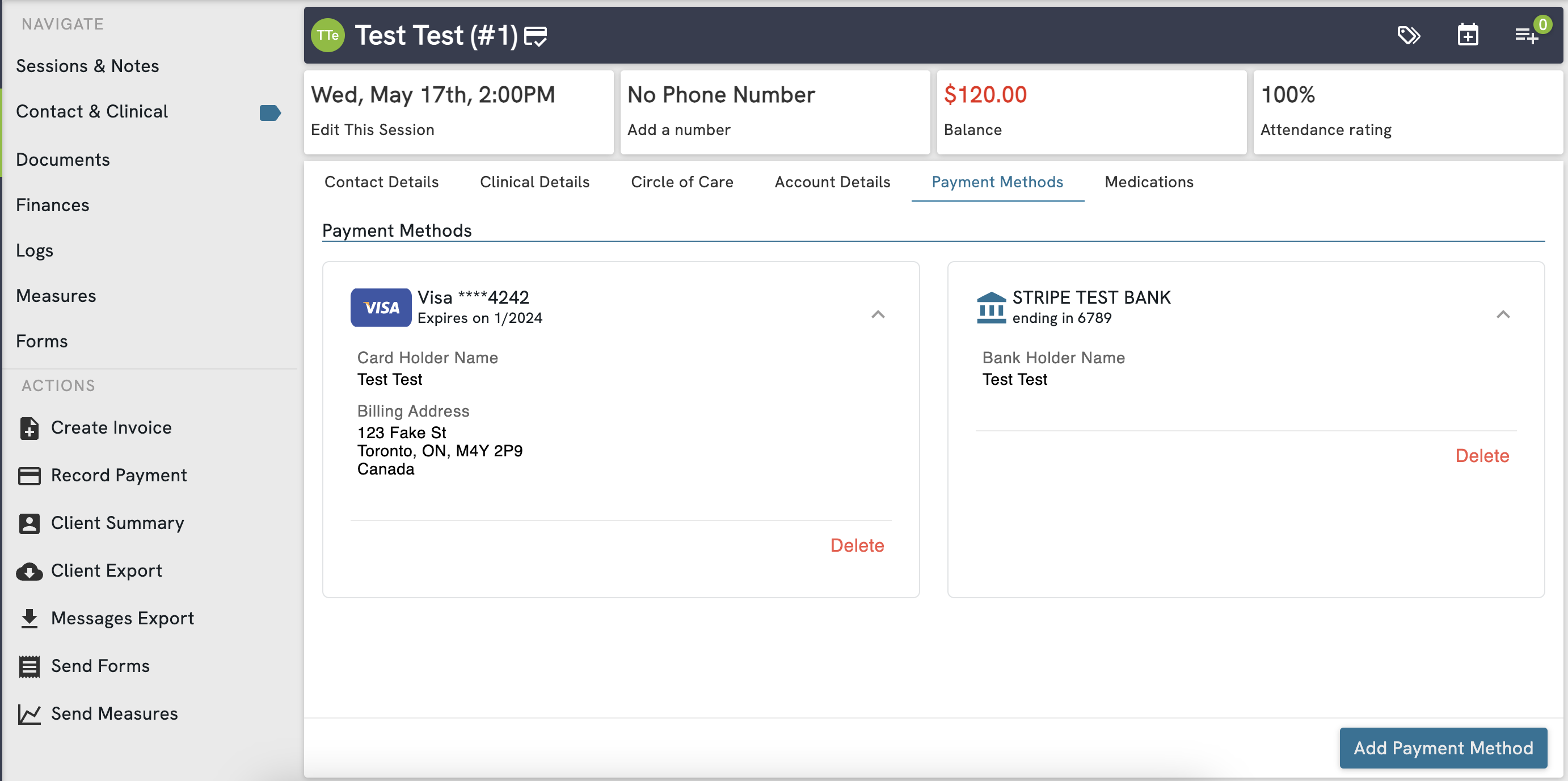
- Click the Delete button to remove the payment method
When a client’s card has expired, you will need to remove the old card and then have the client present the new card so it can be added to their account. For security and compliance reasons, once a payment method has been added to a client record it cannot be edited. To make changes to the card or account, you must remove the payment method and then add it again.
It is critically important as part of PCI Compliance that you do not ever write down client credit card numbers or bank account details on paper or store them in files on your computer. Client payment methods should always be input into Owl directly by having the client present their card or void cheque onsite and then inputting the details into the secure Payment Method window that opens when you click the Add Payment Method button.
Card Sharing
In the event where multiple clients may be using a single payment method, such as a parent with multiple children that are clients, Owl allows you to share a payment method across clients profiles that are connected via circle of care. Follow the steps below to copy or move a payment method between profiles
1. Navigate to the client where the card is currently stored, and go to Contact & Clinical > Payment Methods
2. Open the kebab menu on the payment method you want to share, and select "Manage Card Sharing"

3. Select the client(s) that you would like to share the card with, and whether or not you would like to delete the card from the source profile

4. Click save, and verify that the payment method now appears on the client profile that you shared with by navigating to the profile > Contact and Clinical > Payment Methods
