After a session is complete, you must mark attendance for the session. With this information, you can keep track of a client's session activity, but it also is the first step in creating an invoice for payment.
There are five attendance types in Owl Practice:
- Attended - this means the client attended the session.
- Cancelled - if a client cancelled a session within the range of your cancellation policy, use this status to record the cancellation but not bill for it.
- Late Cancelled - if a client cancels at the last minute, it may require additional charges or otherwise be recorded. This will generate an invoice.
- No Show - for the unfortunate situation where a client does not cancel and does not attend a session.
- Non-Billable - these sessions are attended, but for some reason are not counted towards an invoice or balance.
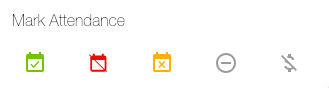
There are three ways to mark attendance:
- From the Calendar:
- Open the Session Overview Window.
- Click on the appropriate attendance icon.
- That's it
- From the Client Account:
- Head to Sessions & Notes. Press the checkbox next to the session you are marking attendance for, opening the green edit bar:
- Click Mark Attendance and choose the appropriate attendance icon
- From the Workflow:
- Head to the Workflow > Attendance.
- Press the checkbox next to the session you are marking attendance for, opening the green edit bar:
- Click Mark Attendance and choose the appropriate attendance icon.