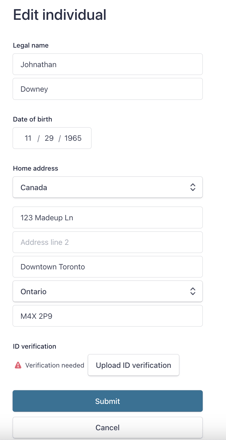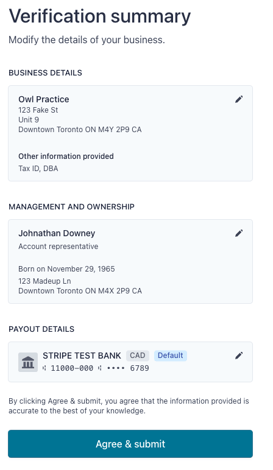Need to update the business or account details for your Stripe merchant account? Read below to learn how
Table of Contents
How do I update my bank account number?
How do I update my business details?
How do I change the owner of the Stripe Connected account?
How do I update my bank account information?
If you need to change the account where Stripe deposits your payouts, you can navigate to Settings > Payment Details > Stripe and click on the blue Update Account button.
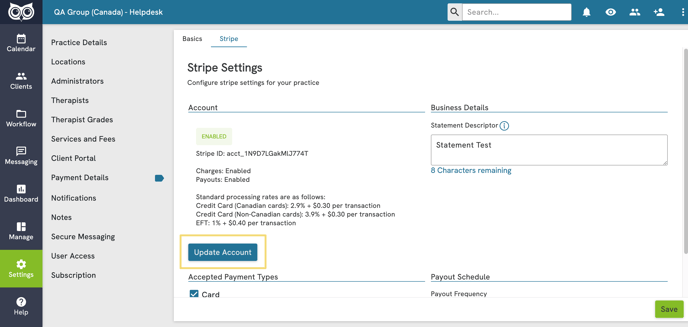
You will be redirected to the Stripe Verification Summary Page, where you can click the pencil icon  next to your payout details to edit them. Enter the Transit Number, Institution Number and Account Number for the bank account then click the Save button. Then you'll need to click the Agree and Submit button on the Verification Summary page to finalize the changes.
next to your payout details to edit them. Enter the Transit Number, Institution Number and Account Number for the bank account then click the Save button. Then you'll need to click the Agree and Submit button on the Verification Summary page to finalize the changes.
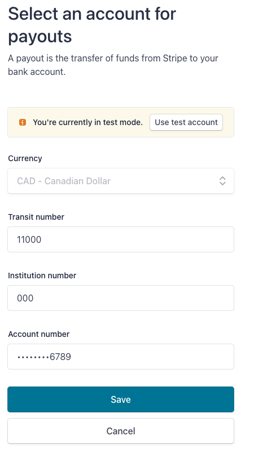
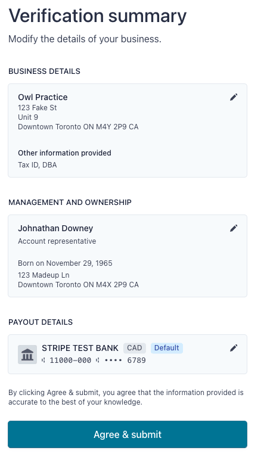
How do I update my business details?
If you need to change the business details associated with your Stripe merchant account, you can do so by logging into your Owl account and going to Settings > Payment Details. Click on the blue Update Account button:
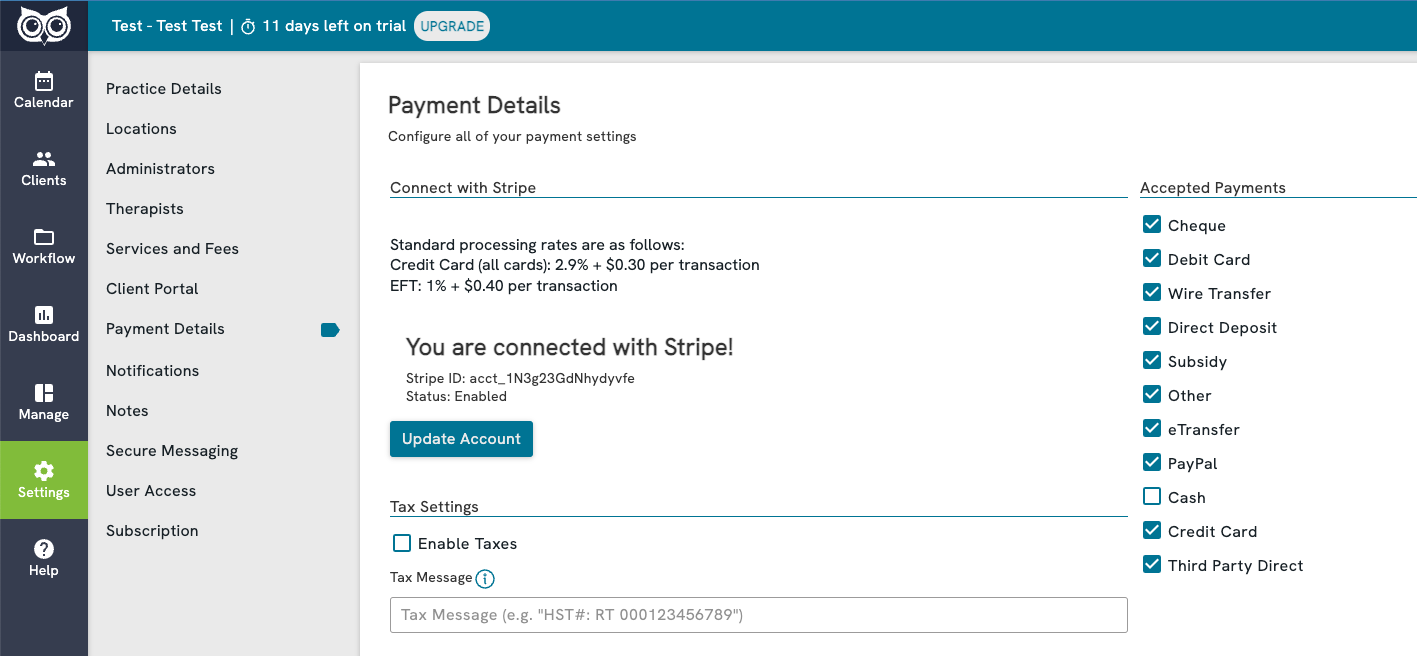
You will be redirected to the Stripe Verification Summary Page, where you can click the pencil icon  next to the business details to edit them. You can change any of the details needed, then click the Save button. You'll need to click the Agree and Submit button again on the Verification Summary page to finalize the changes.
next to the business details to edit them. You can change any of the details needed, then click the Save button. You'll need to click the Agree and Submit button again on the Verification Summary page to finalize the changes.
Note about Statement Descriptors
If you signed up for a Stripe Connected Account as an individual or sole proprietorship, the statement descriptor (the Vendor name displayed to your clients on their bank or credit card statements) will be your first and last name. If the business type selected was Company, then the statement descriptor will reflect the "Doing business as" field (Optional), or the Legal business name, if an optional name was not provided.
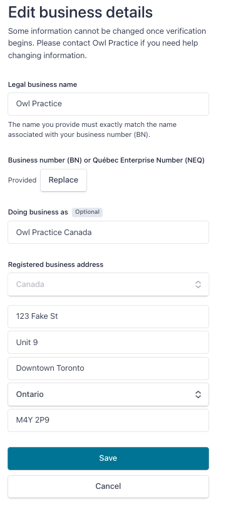
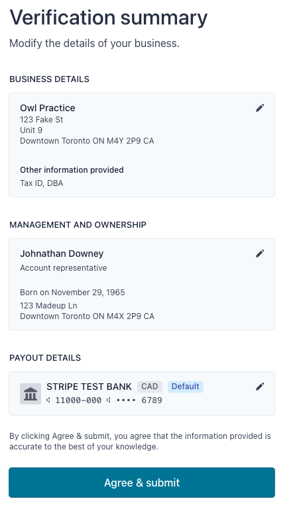
How do I change the owner of the Stripe Connected account?
Your Stripe Connected account can only have one owner, so you will want to input the details of someone who is responsible for and oversees payments and financial reconciliations for the practice. If you need to change the point of contact at any time, you can follow the instructions below to update your account:
Login to your Owl account and go to Settings > Payment Details then click on the blue Update Account button.
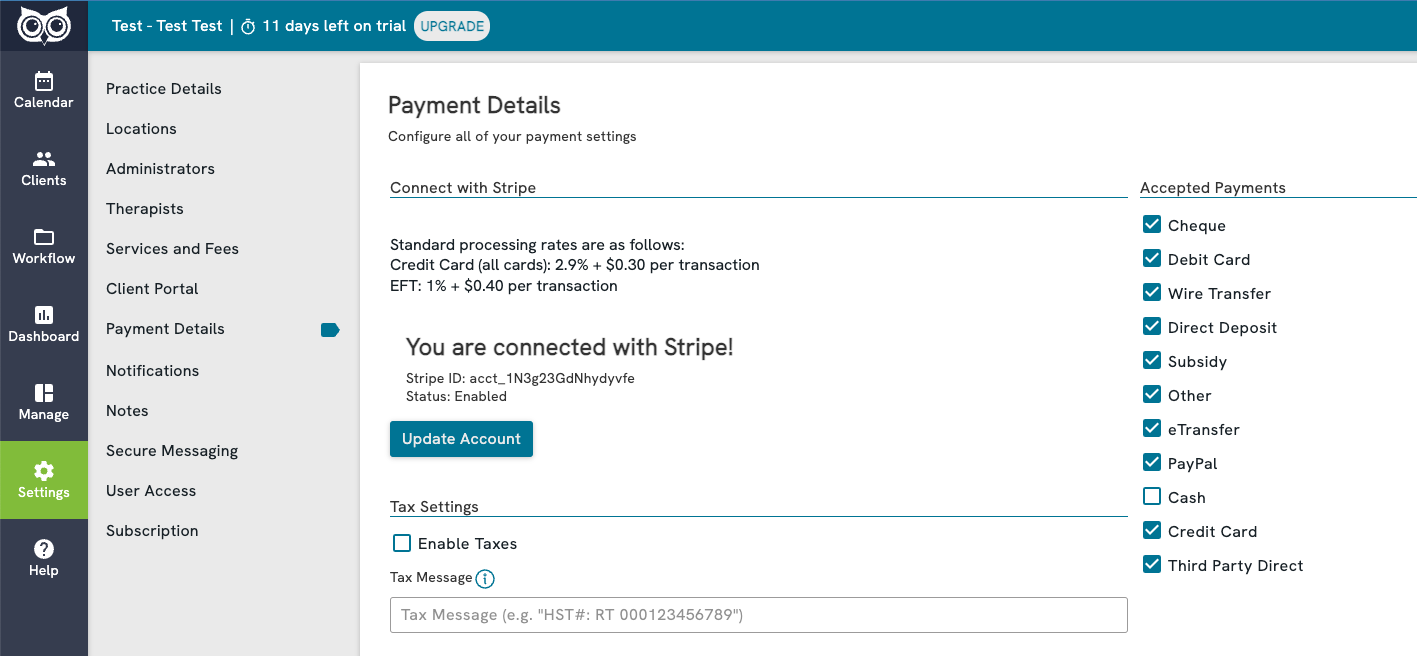
You will be redirected to the Stripe Verification Summary Page, where you can click the pencil icon  next to your Management and Ownership details to edit them. Change any of the details as needed, upload any ID verification supporting documents if necessary, and then click the Save button. Don't forget to click the Agree and Submit button on the Verification Summary page to finalize the changes.
next to your Management and Ownership details to edit them. Change any of the details as needed, upload any ID verification supporting documents if necessary, and then click the Save button. Don't forget to click the Agree and Submit button on the Verification Summary page to finalize the changes.