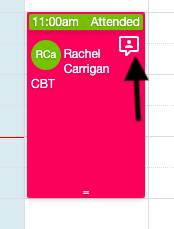- Owl Practice FAQ
- Calendar & Appointments
How Can I View Important Client Details Directly From the Calendar?
Owl now offers a Priority Comment area for your clients that can be seen right from the Calendar. It allows you to add an important comment on a client-by-client basis that you can see from the Session Overview Window in every session. You can use it to set alerts on sessions such as “Do not leave messages on their home phone” or “Client’s mother only speaks French, send her Invoices in French” that are readily noticeable to everyone at your practice.To add a high priority comment:
- Open the Client’s profile
- Click into Contact & Clinical > Clinical Details
- Click the Edit button at the bottom of the screen
- Add your comments into the Priority Comments section
- Click the Save button
Once a priority comment has been saved to a client’s profile you will see the Priority Comment icon on any sessions you book for them in the Calendar: