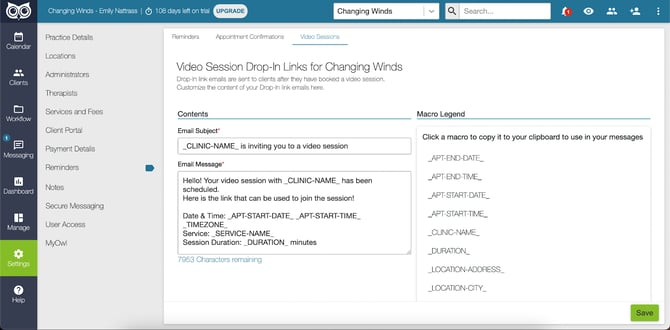Owl’s Video feature has been updated with new functionality that makes it easier than ever to have multiple attendees connect in virtual sessions. Now you can send participants a direct link to the video session that they can click to join without going through the Client Portal. You can still schedule a secure video session for your clients to access by signing in through the Client Portal to have more closed door style sessions. This additional functionality simply makes it easier for other parties to be added into sessions as needed, for sessions of a more collaborative nature.
When you create a video session, you have the option to Enable Shareable Links.
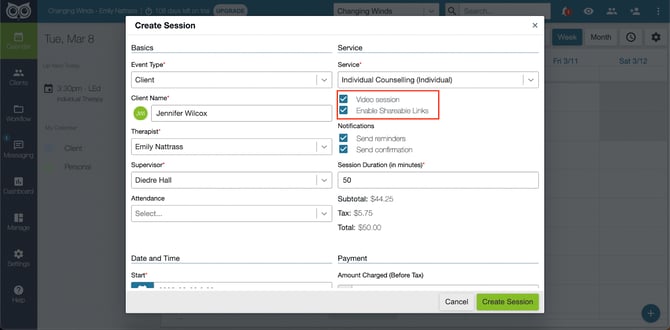
If Enable Shareable Links is selected, a pop-up window will appear after clicking the Create Session button. You can invite any linked accounts or alternate contacts connected to the client to the session by directly emailing them the Owl Video link. You can also enter email address to invite anyone else you wish to the collaborative session without having to add them to a client’s Circle of Care first.
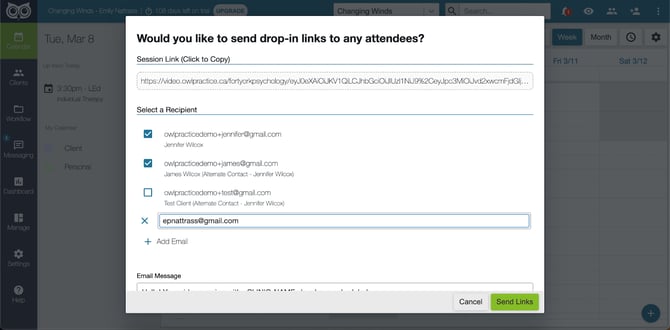
Any attendees invited to the session will receive an invitation with the drop-in link that they can use to join the session. They will not need to have a client portal account setup, nor will they be required to create one prior to join the session.
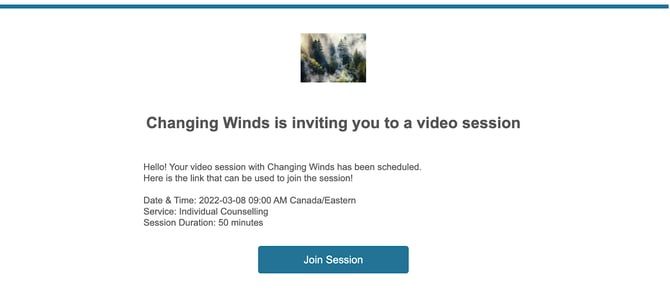
It’s very easy for any drop-in attendees to join in on sessions as needed. Once a participant clicks Join Session, they will be admitted into the video session without being prompted to sign-in to a Client Portal account first.
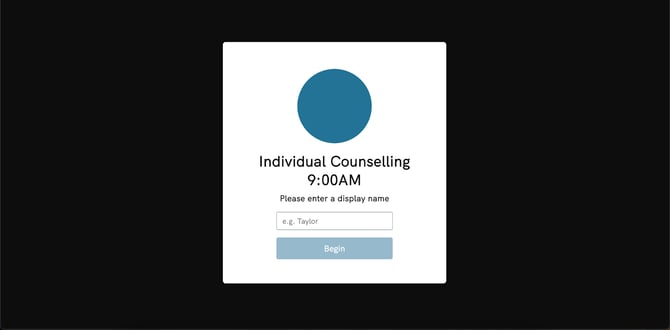
Drop-in attendees will then be directed into the virtual waiting room where they will remain until they have been admitted into the Collaborative Video session.
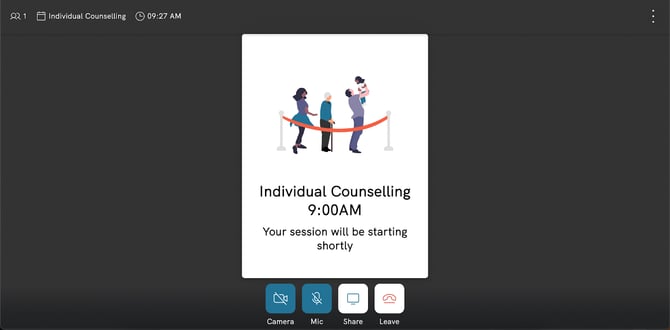
If you wish to open the link sharing window again, you can click the ‘link’ icon beside the “Join Session” button to add new attendees or re-send a drop-in link to an alternate contact or linked account if needed.
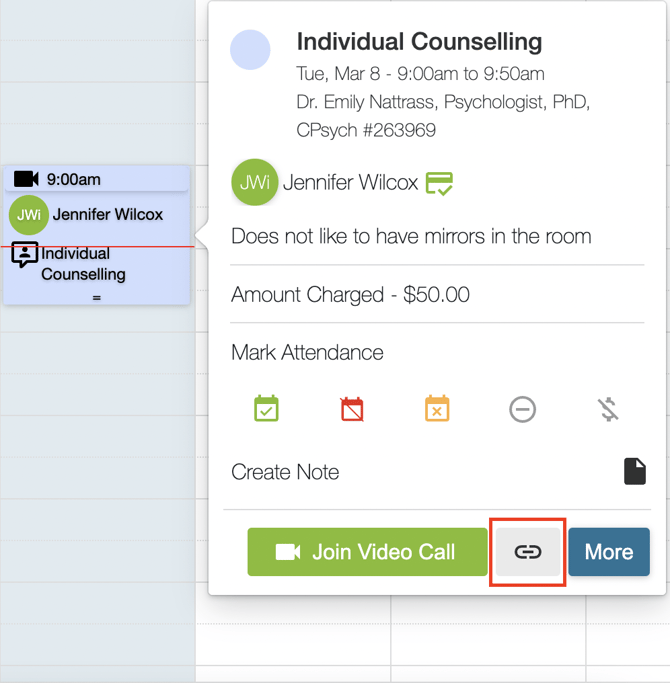
In the Sessions & Notes tab within a client profile, you can also hover your cursor over the new ‘link’ icon to send the drop-in link to any attendees.
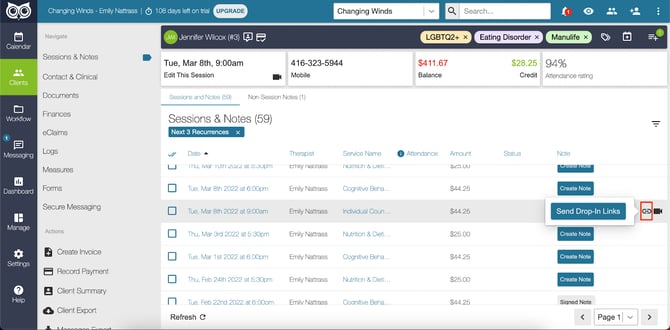
You can now start a video session directly from within the client profile by hovering over the video icon and clicking Join Video Call.
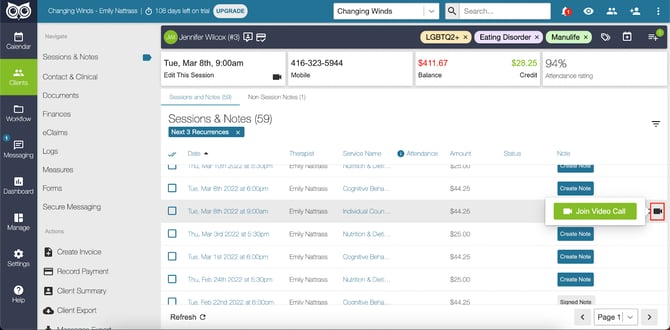
If a video session has been updated to no longer have link-sharing enabled, any attendees who previously received a drop in-link to the session will no longer be able to access the session via that link.
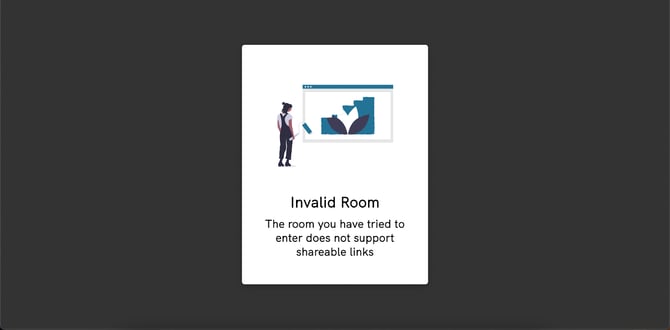
Finally, you can customize the default message drop-in participants will receive by going to Settings > Reminders > Video Sessions tab.