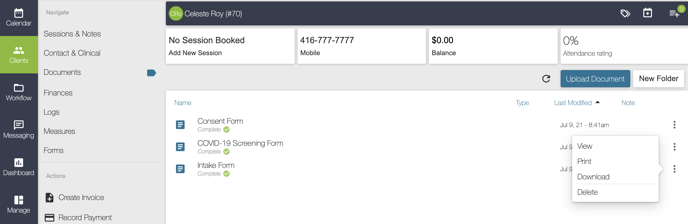Intake and Consent Forms can be emailed to a client at any time, and they can also be administered on the client’s behalf. This is useful if you prefer to administer your forms in session with the client by simply asking them the questions and having them tell you the answer aloud. To administer a form, go to the Forms section in the client’s Profile and click the Administer button at the top right-hand corner of the page. You will see a list of forms to choose from. The forms that appear as options here are the ones you have already created for your clinic through the Forms module.
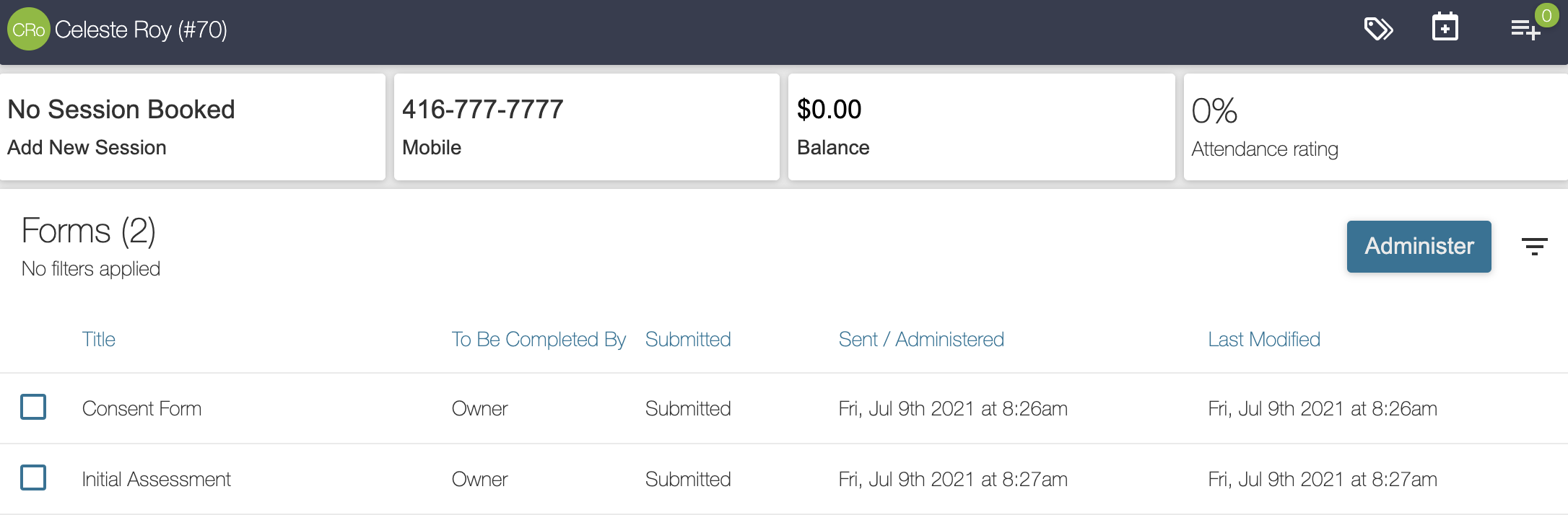
Once a form has been selected, it will appear on the screen, and you will be able to fill out the questions with the client. When all of the necessary questions have been completed, click the Submit button to save the client’s answers. A completed copy of the form will be saved to the client’s profile the same way it would if you had sent the form online and had them complete it themselves. Forms can also be saved before completion and revisited as needed. Any forms you choose to save will appear in the Forms tab of the client’s profile. You can revisit saved forms at any time, and submit once fully completed.
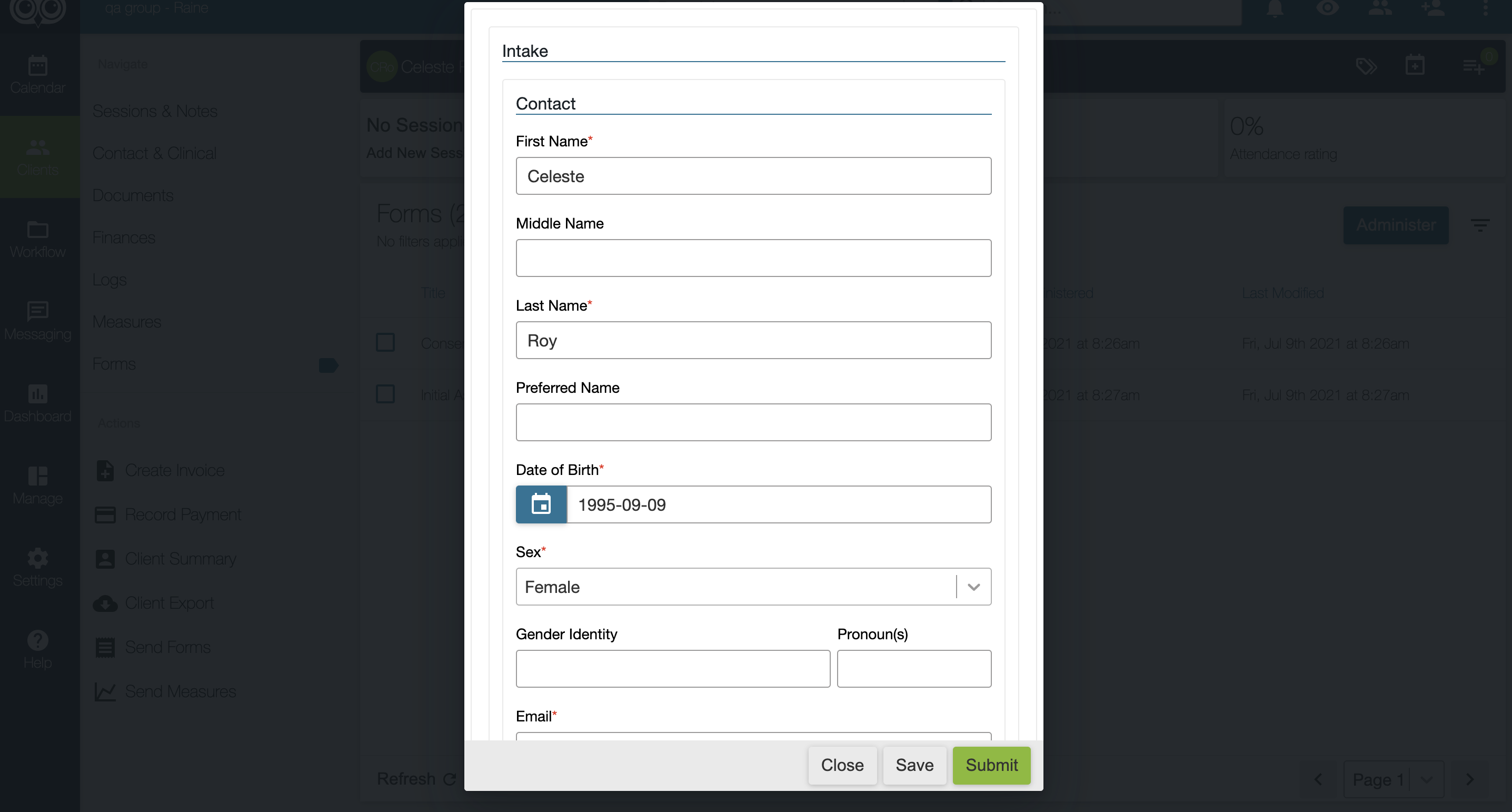
For forms that include the Agreement and Signature module, the client will still be able to sign off on the form before submitting it by typing their name directly into the device you are using. This can be done if the client is having an in-person session. Forms that are administered over the phone can be signed by the practitioner on the client’s behalf, with the client’s acknowledgment. To ensure compliance is met, we also recommend that if a client signature is required while a form is administered over the phone, that the form first be saved and then signed by the client in-person at a later date.
Additionally, from within the Forms section of the Client Profile, you can filter the forms that appear here by title and who needs to complete it. Forms can be completed by the Client, Owner, Therapist, or Office Admin. If the form was emailed to the client, the Client would be listed as the To Be Completed By party. If the form was administered by the client’s practitioner or Owner of the account, then the Therapist or Owner would be the To Be Completed By party. Office Admins may also administer forms if needed, so filtering this way makes it more convenient for the Office Admins who manage the Client Intake process. You can also keep track of whether the form was submitted, the date and time it was sent/administered, as well as when it was last modified.
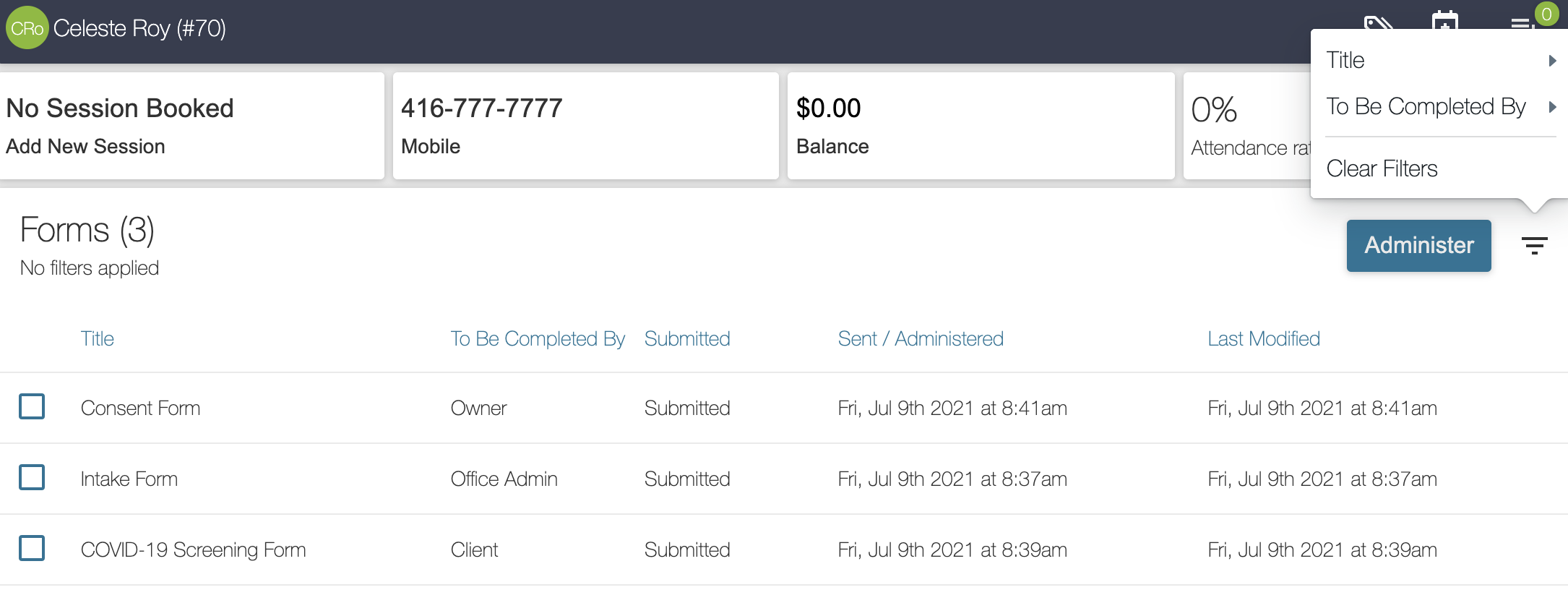
Any forms that have been administered will be tracked and listed in the Documents section of the client’s profile. From here you can see all of the forms that have been administered to the client. You can click on the three-dot icon to the far right of the form, and click the View option to see the completed copy of the form.